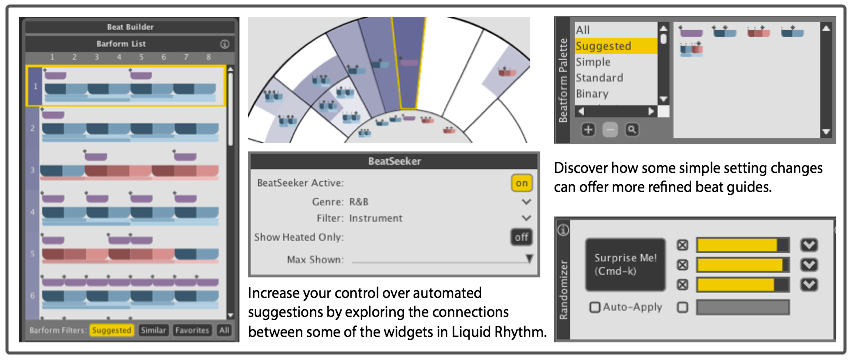
“Suggested” By Who?
Connections between the Wheels, the BeatSeeker and the “Suggested” list
Notes on the connections between the Maps, the BeatSeeker settings, and the “suggested” lists and palettes in the BeatBuilder and the Randomizer
The BeatBuilder panel is a popular widget with first time users of Liquid Rhythm due to how easily it enables quick assembly of beats and variations. There is enough power and variety offered by the default settings for each of the tabs, however, that you can get comfortable with the status quo and fail to notice or explore some of the ways that users are able to change the settings to be more specific to their intentions, and provide different variations closer to the desired style for the project. In this post, I’ll try to clarify how to access these slightly more advanced settings, and highlight some of the less obvious connections between the different widgets involved.
How do I change what gets “suggested”?
Accessing the controls that affect the “suggested” settings requires that the BeatWeaver panel is open. (Click the BW tab in the top right corner of the full version of Liquid Rhythm or the Liquid Clips device in Ableton.) From there, either the BarForm or BeatForm Maps will need to be opened. (Click the leftward arrows beside the title bars to open each of the maps.)
Beneath either of the maps, you’ll see the BeatSeeker control panel. By default, the maps are set to “ALL” under the genre selector, and limited to a sort of Billboard top-20 by the “max shown” setting. This works pretty well to constrain the “suggested” lists that inform the BeatBuilder and the “surprise me” generator (which I can’t bring myself to refer to as a “Randomizer” due to issues of moral or at least semantic integrity) so that a user can quickly come up with something that sounds inoffensive. However, if you’re at all like me, you’ll pretty much immediately want some more adventurous or outright dangerous “suggestions”; or, you’ll want some offerings that are more specific to a particular style or genre (or perhaps based upon a few select but deeply loved files in your own possession). For myself, one thing I’m sure of right out of the box is that I’m less interested in anything Billboard top-20-like than I am in some of the more fringe cases of particular genres, so this is pretty much the first thing I do in LR.
Changing the genre setting to any of the available selections, or adjusting the “max shown” slider will have effects on both which elements get highlighted and how darkly or lightly they are shaded on the BarForm and BeatForm maps. The thing to note here is that it is only the highlighted elements that will be seeded into the “suggested” lists and palettes wherever they are encountered. The shaded highlights act as weighted filters that supply lists or palettes ordered by how frequently they are used within the genre selected. Remember that the maps display all of the patterns that are possible for a particular resolution (eighth-notes for the BarForm map, and tweakable 16ths to 48ths for the BeatForm map), and that they are organized in structural/perceptual terms such that elements that share important properties or sound similar are located near to each other, rather than as ordered lists. While we think it’s pretty cool to be able to see all the various possible combinations laid out in some reasonable way right before your eyes, we concede that by itself, this can be impractical; what is more useful to know is which of the various elements get used for different purposes, and with different regularity. This is the purpose of the BeatSeeker–to filter down all of the possibilities to those you might be more interested in, given a particular creative intent. You can play with these settings and then check out the BeatBuilder panel or the BeatForm palette to see how the “suggested” offerings have changed. Note also that the BeatSeeker maps are all instrument specific, so the maps will be different for each instrument track even if though the settings will apply to all instruments in the project.
Since we’re here, I’ll add some quick comments on the other, more obscure settings available in the BeatSeeker. You’ll notice that there is also a “filter” selector among the BeatSeeker controls.
As implied by the name, these selections allow you to filter the BeatSeeker suggestions further, so that they are more specific to common uses within the currently set genre. I’ll explain: the filter selector for the BarForm BeatSeeker map offers the default setting “instrument” where the suggested BarForms reflect frequency of occurrence for each instrument type independently; the alternate setting is called “stack”, where the results for successive instrument types will be further filtered by the BarForms used simultaneously in other tracks (i.e. you’ll get suggested BarForms for the snare track that were used in conjunction with the BarForm you selected for the kick track) under the current genre setting. The BeatForm filter selections work similarly, only in this case the filters will further screen the suggestions by whether or not they occurred on BarForms from the same “family type” as the current BarForm, or whether or not they occurred on the very same BarForm as the one currently selected. All these filters depend on the genre currently set.
Where will all these setting changes show up?
Once you’ve discovered how to play with the BeatSeeker settings to customize them to your own preferences, you’ll want to explore the ways that these changes show up in other widgets available in LR. Go back to the BeatBuilder (click the BB tab, top right) we began this post with, for instance, and you might notice that the list of “suggested” molecules has now changed for each instrument type. Even if some of the suggestions are the same as in the previous setting, they will likely be in a different order than they were, since the frequency of use (which determines the order) may be different under the new genre setting.
The BeatSeeker settings supply the BarForms in the molecule list when the “suggested” tab is selected for the BeatBuilder, but the BeatForm Sequencer that supplies the BeatForms that populate the suggested BarForms does not (yet) have a similar “suggested” function (we’ll revisit this point further down). This means that if you want the BeatBuilder to combine suggested BarForms with suggested BeatForms, you’ll need to make a few more clicks.
Consider now the BeatForm Palette in the Molecule Tools bar beneath the Arranger canvas. You’ll notice that there is an option to display “suggested” BeatForms (according to the settings for the BeatSeeker, see above). If you’d like to play with these BeatForms within the BeatBuilder, you can clear the BeatForm Sequencer of its current settings, then highlight all the elements in the BeatForm Palette and drag-and-drop them into the sequencer. This will immediately load all of the BeatForms from the palette into each of the slots in the sequencer. Now, you can flip around selections on the sequencer in order to create different molecule combinations in the BeatBuilder list, or hit the “surprise me” tab in order to mix in random combinations of the sequencer selections from the suggested palette. Notice, however, that the BeatForm selections in the sequencer will remain static if you select another instrument track; if you want to change the suggested BeatForms so they coincide with the new instrument type, you will need to clear the sequencer and re-drag the new palette selections for that instrument type into it (for now, at least).
The other widget in LR that will offer different results once you’ve changed the BeatSeeker settings is the (so called) “Randomizer” (there, I said it). If you click the downward arrow beside the first slider, you’ll see a list of options for setting the source for the BarForms that get generated by the “surprise me” button. One of the available settings is “BarForm List: Suggested”. With this setting enabled, the resulting molecules produced by the “surprise me” button will be determined by the BeatSeeker settings, with the likelihood of each BarForm being determined by the frequency with which it used under the current genre setting (indicated by how darkly it is shaded in the colour for that instrument type). Note that the suggestions (and thus the results of the Randomizer) will be customized for each instrument; this holds when you are generating results for multiple instruments at once, as well.
Future extensions and coming attractions
In a few places above, we touched on some possible refinements and extensions to workflows that incorporate the “suggested” lists and palettes that are powered or informed by the BeatSeeker is set. In this last section, we’ll flesh out a few of the ideas we’re working on to make these features even more useful and effective. If any of these features appeal to you, please send a note and let us know; the more we know that someone out there wants it, the higher it will rise on the priority development list. In fact, I encourage anyone reading this to send an email to adil@wavedna.com with the message “What Glen says” (even if you could care less; I’ll owe you one).
- The ability to create a custom BeatSeeker map based on MIDI files loaded by a user. This one we actually already have the code for. From what we can tell, there’s been not much demand for it (and it could use some UI clean-up), so we have switched it off. I’m a fan of the feature, however, and I’d be pleased if anyone else could reach out and show some desire for it. It wouldn’t take much to convince us to put it back in.
- It would be nice to implement a tab for loading “suggested” BeatForms based on the BeatSeeker settings into the BeatForm Sequencer like the one that exists for BarForms in the BeatBuilder. There are plans to implement this already, but the trick of it is that the BeatForms in the sequencer would need to change depending on the type of instrument track selected. (That is, it would be a different set for kicks than for snares, etc, and this would change dynamically within the corresponding BeatBuilder list.) This way, you wouldn’t need to load the sequencer from the BeatForm palette in order to make ‘fully suggested’ molecules in the result list.
- Adding an option to supply the Randomizer “surprise me” results with only BeatForms from “suggested” lists for each instrument type would improve the generated results, no matter the particular settings on the BeatSeeker. Since this would provide BeatForms specific to each instrument, weighted by how popular they are under the current BeatSeeker settings, generating across multiple tracks would result in fewer cases where busy BeatForms appropriate for (say) shakers, would show up in (say) kick tracks where they are less appropriate (and happen less frequently). In short, you’d get more sensible results because the suggestions would guide each instrument type individually and dynamically.
- Expanding the set of genres to cover a wider variety of styles and sub-genres (particularly electronic genres). This one is obvious, but trickier to address, as it involves acquiring large enough sets of properly cleared content to make the suggestions meaningful. Newer or more specific genres are difficult in this respect. We’re working on this, but outside suggestions are welcome, if anyone has any ideas.
- This point is related to the last one, in the sense of making more content available for analysis: it would be great if we could arrive at having a way for users to create custom maps based on whatever interesting MIDI sets they might have and make these maps shareable, perhaps over some sort of community ‘Molecule Genome’ page or site. Clearly, this is a big one that won’t happen overnight, but like I said, I think it would be awesome.
Wrap
This turned out to be far longer than I initially intended, but I hope it’s useful to some of you out there. Please don’t be shy to send a note if any of these features appeal to you, or if you have any other suggestions about our “suggested” features that I haven’t mentioned, but you’d like to see. In any case, these features are far more fun to play around with than they are to read about, so I encourage you to try them out. Take personal control of your “suggested” lists and palettes, and discover new possibilities with Liquid Rhythm by playing around with the BeatSeeker settings! (A last shout out to Alex for some heroic bug-fixing on the processed described in this post, so that they now all work reliably in the latest version (1.2.4).
Author: Glen Kappel, Research Lead, WaveDNA
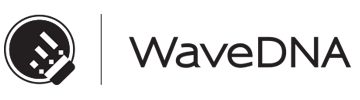
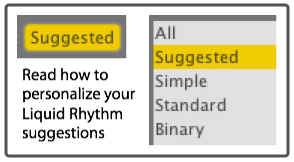
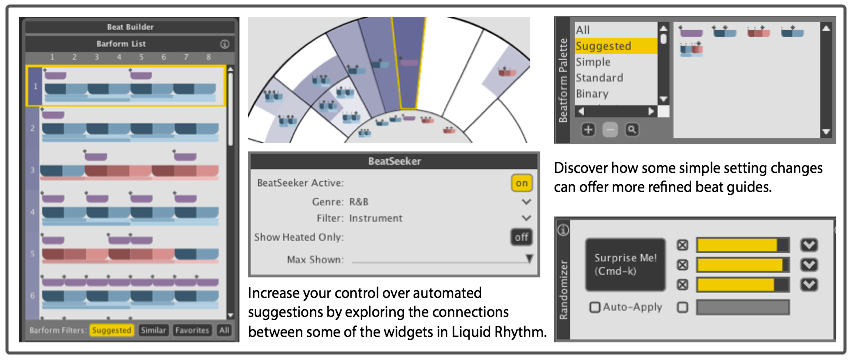

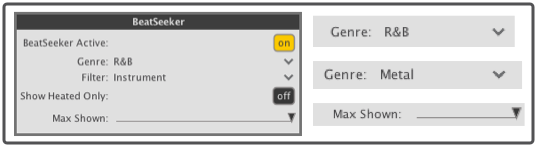
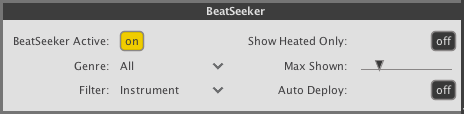

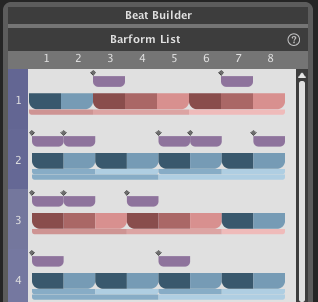
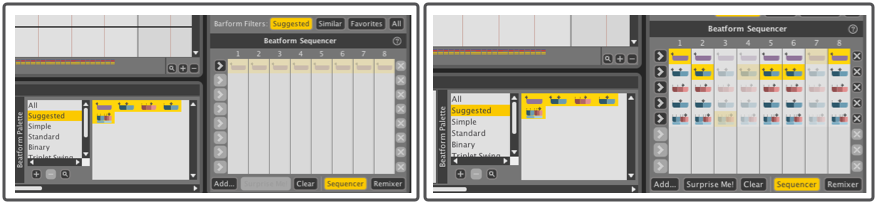
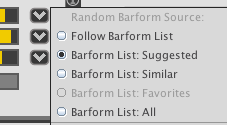
Comments are closed