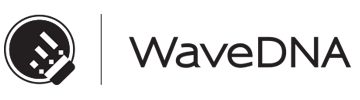How to use Liquid Rhythm as a plugin with Logic Pro 9:
- Create a Software Instrument track by either clicking Track > New… or press [command]+[option]+[N].
- Note the corresponding channel strip for the track you just created in the pane to the left of the arrange page. Above the volume fader, there are two buttons beneath the label I/O. Click and hold the first of the two buttons to reveal a drop down list with all the available plugins in your plugin library.
- Scroll to the bottom of the list by hovering over the arrow and release the left mouse button on AU Instruments > WaveDNA > LiquidRhythm > Stereo.
How to use Liquid Rhythm as a multi-output plugin in Logic Pro 9:
- Create a Software Instrument track by either clicking Track > New… or press [command]+[option]+[N].
- Note the corresponding channel strip for the track you just created in the pane to the left of the arrange page. Above the volume fader, there are two buttons beneath the label I/O. Click and hold the first of the two buttons to reveal a drop down list with all the available plugins in your plugin library.
- Scroll to the bottom of the list by hovering over the arrow and release the left mouse button on AU Instruments > WaveDNA > LiquidRhythm > Multi Output (8xStereo).
- Press the [X] button on your keyboard to open the mixer in Logic Pro 9.
- Create auxiliary tracks by pressing the “+” button on the left of the Mixer.
- In the New Auxiliary Channel Strips window that appears, enter the number of aux tracks you want to create and change the format from Mono to Stereo.
- Switch to Liquid Rhythm (you can press [command]+
- Load some instruments or an entire kit.
- Click the MIX button on the top right of the window to open the mixer in Liquid Rhythm.
- Click the I/O button on the master channel to show input and output routing.
- Adjust the Audio To for the tracks you’ve loaded to send to different stereo outputs (for example, 3-4, 5-6, 7-8, etc). TIP: Alternatively, right-click the first track in the mixer and select the bottom entry from the drop down menu to set an ascending channel routing automatically.
- Switch back to Logic Pro 9.